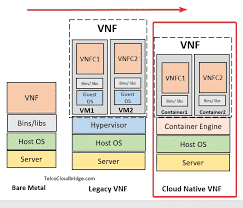-
- Diagnosing Virtual Network Function (VNF) Issues on Linux Platforms
- Understanding VNF Architecture
- Configuration Steps for Diagnosing VNF Issues
- Step 1: Verify VNF Deployment
- Step 2: Check Resource Allocation
- Step 3: Analyze Network Configuration
- Step 4: Review Logs
- Practical Examples
- Best Practices for VNF Diagnostics
- Case Studies and Statistics
- Conclusion
Diagnosing Virtual Network Function (VNF) Issues on Linux Platforms
As the demand for network virtualization continues to grow, virtual network functions (VNFs) have become essential components in modern network architectures. VNFs allow for the deployment of network services in a virtualized environment, providing flexibility, scalability, and cost-effectiveness. However, diagnosing issues within VNFs can be challenging, especially on Linux platforms where various factors can affect performance and stability. This guide aims to provide a comprehensive approach to diagnosing VNF issues, offering actionable steps, practical examples, and best practices to enhance your troubleshooting skills.
Understanding VNF Architecture
Before diving into diagnostics, it is crucial to understand the architecture of VNFs. VNFs typically consist of several components, including:
- Virtual Machines (VMs) or Containers
- Network Interfaces
- Storage Systems
- Management and Orchestration Tools
Each of these components can introduce unique challenges, making it essential to have a systematic approach to troubleshooting.
Configuration Steps for Diagnosing VNF Issues
Step 1: Verify VNF Deployment
Ensure that the VNF is deployed correctly. Use the following command to check the status of your VNF:
virsh list --allThis command will display all VMs, including their states. Look for any VMs that are not running as expected.
Step 2: Check Resource Allocation
Resource constraints can lead to performance issues. Verify CPU and memory allocation using:
topEnsure that the VNF has sufficient resources allocated. If necessary, adjust the resource limits in your orchestration tool.
Step 3: Analyze Network Configuration
Network misconfigurations are common culprits for VNF issues. Use the following commands to check network interfaces:
ip aLook for any interfaces that are down or misconfigured. You can also check routing tables with:
ip routeStep 4: Review Logs
Logs provide valuable insights into VNF behavior. Check the logs for your VNF using:
journalctl -u Replace with the actual service name. Look for error messages or warnings that could indicate underlying issues.
Practical Examples
Consider a scenario where a firewall VNF is experiencing high latency. By following the steps outlined above, you might discover:
- The VNF is running on a VM with insufficient CPU allocation.
- Network interfaces are misconfigured, leading to packet loss.
- Logs indicate a memory leak in the application.
By addressing these issues, you can significantly improve the performance of the VNF.
Best Practices for VNF Diagnostics
- Regularly monitor resource usage and performance metrics.
- Implement automated logging and alerting for critical events.
- Use network simulation tools to test configurations before deployment.
- Document changes and configurations for future reference.
Case Studies and Statistics
A study by the European Telecommunications Standards Institute (ETSI) found that 70% of VNF performance issues stem from misconfigurations. This statistic underscores the importance of thorough diagnostics and proactive monitoring in maintaining VNF health.
Conclusion
Diagnosing VNF issues on Linux platforms requires a systematic approach that encompasses verification of deployment, resource allocation, network configuration, and log analysis. By following the steps outlined in this guide and adhering to best practices, you can effectively troubleshoot and resolve VNF-related issues. Remember, proactive monitoring and documentation are key to preventing future problems and ensuring optimal performance of your virtual network functions.