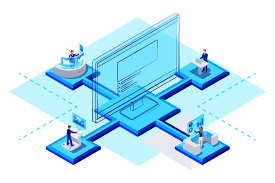-
- Using Virtual Desktop Infrastructure (VDI) with VPS for Remote Work
- Understanding VDI and VPS
- Configuration Steps for VDI with VPS
- Step 1: Choose the Right VPS Provider
- Step 2: Set Up the VPS
- Step 3: Install VDI Software
- Step 4: Configure User Access
- Step 5: Optimize Performance
- Practical Examples and Use Cases
- Best Practices for VDI with VPS
- Case Studies and Statistics
- Conclusion
Using Virtual Desktop Infrastructure (VDI) with VPS for Remote Work
In today’s fast-paced digital landscape, remote work has become a necessity for many organizations. The combination of Virtual Desktop Infrastructure (VDI) and Virtual Private Servers (VPS) offers a powerful solution for businesses looking to enhance productivity, security, and flexibility for their remote workforce. This guide will explore the configuration steps, practical examples, best practices, and case studies to help you effectively implement VDI with VPS for remote work.
Understanding VDI and VPS
Before diving into the configuration steps, it’s essential to understand what VDI and VPS are:
- Virtual Desktop Infrastructure (VDI): A technology that allows users to access a desktop environment hosted on a centralized server. This enables remote access to applications and data from any device.
- Virtual Private Server (VPS): A virtualized server that mimics a dedicated server within a larger physical server. It provides users with dedicated resources and greater control over their hosting environment.
Configuration Steps for VDI with VPS
Implementing VDI with VPS involves several key steps. Follow this actionable guide to set up your environment:
Step 1: Choose the Right VPS Provider
Select a VPS provider that offers the necessary resources and support for VDI. Look for:
- High-performance CPUs
- Ample RAM (at least 8GB recommended)
- SSD storage for faster data access
- Robust security features
Step 2: Set Up the VPS
Once you’ve chosen a provider, set up your VPS:
- Log in to your VPS control panel.
- Select the operating system (Windows Server is commonly used for VDI).
- Configure the server specifications (CPU, RAM, storage).
- Launch the VPS instance.
Step 3: Install VDI Software
Install VDI software on your VPS. Popular options include:
- VMware Horizon
- Citrix Virtual Apps and Desktops
- Microsoft Remote Desktop Services
For example, to install Microsoft Remote Desktop Services, use the following PowerShell command:
Install-WindowsFeature -Name Remote-Desktop-Services -IncludeManagementToolsStep 4: Configure User Access
Set up user accounts and permissions to control access to the VDI environment:
- Create user accounts in Active Directory.
- Assign appropriate permissions based on user roles.
- Configure Remote Desktop Session Host settings.
Step 5: Optimize Performance
To ensure optimal performance, consider the following:
- Regularly monitor resource usage and adjust as needed.
- Implement load balancing to distribute user sessions evenly.
- Utilize caching mechanisms to speed up application access.
Practical Examples and Use Cases
VDI with VPS can be applied in various scenarios:
- Remote Teams: Companies with distributed teams can provide employees with secure access to company resources without the need for physical hardware.
- Education: Educational institutions can offer students access to specialized software and resources from anywhere.
- Healthcare: Medical professionals can securely access patient data and applications remotely, improving efficiency and care delivery.
Best Practices for VDI with VPS
To maximize the benefits of VDI with VPS, adhere to these best practices:
- Regularly update software and security patches.
- Implement multi-factor authentication for added security.
- Conduct regular backups to prevent data loss.
- Train users on best practices for remote work security.
Case Studies and Statistics
According to a study by Gartner, organizations that implement VDI can reduce IT costs by up to 30% while improving employee productivity by 20%. A case study from a leading financial institution showed that transitioning to VDI with VPS allowed them to support a 50% increase in remote workers without compromising security or performance.
Conclusion
Implementing Virtual Desktop Infrastructure (VDI) with Virtual Private Servers (VPS) is a strategic move for organizations looking to enhance remote work capabilities. By following the configuration steps outlined in this guide, leveraging practical examples, and adhering to best practices, businesses can create a secure, efficient, and flexible remote work environment. As remote work continues to evolve, investing in VDI with VPS will position your organization for success in the digital age.