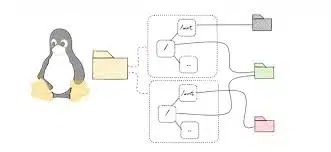-
- Troubleshooting Advanced User Namespace Mapping Issues in Linux Containers
- Understanding User Namespace Mapping
- Configuration Steps
- Step 1: Verify Kernel Support
- Step 2: Enable User Namespace Support
- Step 3: Configure User Namespace Mapping
- Step 4: Test the Configuration
- Practical Examples
- Example 1: Running a Web Server in a User Namespace
- Example 2: Debugging Permission Issues
- Best Practices
- Case Studies and Statistics
- Conclusion
Troubleshooting Advanced User Namespace Mapping Issues in Linux Containers
As containerization continues to gain traction in modern software development and deployment, understanding the intricacies of user namespace mapping in Linux containers becomes increasingly important. User namespaces provide a mechanism for isolating user and group IDs, allowing containers to run with different privileges than the host system. However, misconfigurations or misunderstandings can lead to significant issues, impacting security and functionality. This guide aims to equip you with the knowledge and tools necessary to troubleshoot advanced user namespace mapping issues effectively.
Understanding User Namespace Mapping
User namespaces allow a container to have its own set of user and group IDs, which can differ from those on the host system. This isolation enhances security by enabling unprivileged users to run containers without granting them root access on the host. However, improper configuration can lead to permission errors, security vulnerabilities, and application failures.
Configuration Steps
Step 1: Verify Kernel Support
Before diving into user namespace mapping, ensure that your Linux kernel supports user namespaces. You can check this by running:
grep CONFIG_USER_NS /boot/config-$(uname -r)If the output shows `CONFIG_USER_NS=y`, your kernel supports user namespaces.
Step 2: Enable User Namespace Support
To enable user namespaces, you may need to modify the Docker daemon configuration. Edit the `/etc/docker/daemon.json` file to include:
{
"userns-remap": "default"
}After making changes, restart the Docker service:
sudo systemctl restart dockerStep 3: Configure User Namespace Mapping
To map user IDs correctly, you can create a mapping file. For example, create a file at `/etc/subuid` and `/etc/subgid` with the following content:
username:100000:65536Replace `username` with your actual username. This configuration allows the specified user to use user IDs from 100000 to 165536.
Step 4: Test the Configuration
Run a test container to verify that user namespace mapping is functioning correctly:
docker run -it --rm --userns=host alpine shInside the container, check the user ID:
idThe output should reflect the mapped user ID.
Practical Examples
Example 1: Running a Web Server in a User Namespace
To run a web server in a user namespace, you can use the following command:
docker run -d --name webserver --userns=host -p 8080:80 nginxThis command runs an Nginx web server, mapping the host’s port 8080 to the container’s port 80 while utilizing user namespace isolation.
Example 2: Debugging Permission Issues
If you encounter permission issues when accessing files, check the ownership and permissions of the files in the container:
docker exec -it webserver ls -l /usr/share/nginx/htmlEnsure that the user running the container has the necessary permissions to access these files.
Best Practices
- Always run containers with the least privilege necessary.
- Regularly update your kernel and container runtime to benefit from security patches.
- Use specific user mappings instead of the default to minimize security risks.
- Test configurations in a staging environment before deploying to production.
Case Studies and Statistics
According to a study by the Cloud Native Computing Foundation, over 80% of organizations using containers reported security as a primary concern. Properly configuring user namespaces can significantly mitigate these risks by isolating user privileges and reducing the attack surface.
Conclusion
Troubleshooting advanced user namespace mapping issues in Linux containers is crucial for maintaining security and functionality in containerized environments. By following the configuration steps outlined in this guide, you can effectively manage user namespaces, troubleshoot common issues, and implement best practices to enhance your container security posture. Remember to regularly review and test your configurations to ensure optimal performance and security.