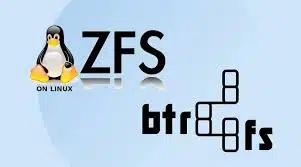-
- Diagnosing Filesystem Snapshot Issues in Btrfs and ZFS on Linux
- Understanding Btrfs and ZFS Snapshots
- Common Snapshot Issues
- Configuration Steps for Diagnosing Snapshot Issues
- Step 1: Check Filesystem Health
- Step 2: Review System Logs
- Step 3: Analyze Snapshot Creation Commands
- Step 4: Check Disk Space
- Step 5: Monitor System Performance
- Practical Examples
- Best Practices for Snapshot Management
- Case Studies and Statistics
- Conclusion
Diagnosing Filesystem Snapshot Issues in Btrfs and ZFS on Linux
As data storage needs grow, the importance of reliable and efficient filesystem management becomes paramount. Btrfs and ZFS are two advanced filesystems that offer powerful snapshot capabilities, allowing users to create point-in-time copies of their data. However, issues can arise during snapshot creation or restoration, leading to potential data loss or corruption. This guide aims to provide a comprehensive approach to diagnosing filesystem snapshot issues in Btrfs and ZFS on Linux, ensuring that users can maintain data integrity and system performance.
Understanding Btrfs and ZFS Snapshots
Before diving into diagnostics, it’s essential to understand how snapshots work in Btrfs and ZFS:
- Btrfs Snapshots: Btrfs uses a copy-on-write mechanism, allowing for efficient snapshots that consume minimal space. snapshots can be created quickly and are read-only by default.
- ZFS Snapshots: ZFS also employs a copy-on-write strategy, enabling instantaneous snapshots. ZFS snapshots are lightweight and can be used for backups or system recovery.
Common Snapshot Issues
Users may encounter various issues when working with snapshots, including:
- Failed snapshot creation
- Corrupted snapshots
- Performance degradation during snapshot operations
- Inability to restore from snapshots
Configuration Steps for Diagnosing Snapshot Issues
Step 1: Check Filesystem Health
Before troubleshooting snapshots, ensure the filesystem is healthy. Use the following commands:
- Btrfs: Run
Btrfs scrub status /mountpointto check for errors. - ZFS: Use
zpool statusto verify the health of the ZFS pool.
Step 2: Review System Logs
System logs can provide insights into snapshot issues. Check the logs using:
journalctl -xefor general system logs.dmesgfor kernel-related messages.
Step 3: Analyze Snapshot Creation Commands
Ensure that the commands used to create snapshots are correct. For example:
- Btrfs:
Btrfs subvolume snapshot /source /destination - ZFS:
ZFS snapshot pool/dataset@snapshot_name
Step 4: Check Disk Space
Insufficient disk space can lead to snapshot failures. Check available space with:
df -hto view disk usage.
Step 5: Monitor System Performance
Use tools like top or htop to monitor system performance during snapshot operations. High CPU or memory usage may indicate underlying issues.
Practical Examples
Consider a scenario where a Btrfs snapshot fails due to insufficient space. The user can:
- Run
df -hto check disk usage. - Delete unnecessary files or snapshots to free up space.
- Retry the snapshot command.
In a ZFS environment, if a snapshot cannot be restored, the user should:
- Check the snapshot list with
ZFS list -t snapshot. - Ensure the dataset is not in a read-only state.
- Attempt the restore command:
ZFS rollback pool/dataset@snapshot_name.
Best Practices for Snapshot Management
- Regularly monitor filesystem health and performance.
- Implement a snapshot retention policy to manage space effectively.
- Test snapshot restoration procedures periodically to ensure reliability.
- Utilize automated scripts for routine snapshot creation and monitoring.
Case Studies and Statistics
According to a study by the Storage Networking Industry Association (SNIA), organizations that implement regular snapshot practices report a 30% reduction in data recovery time. Additionally, a case study involving a large enterprise using ZFS found that proactive monitoring of snapshots led to a 50% decrease in snapshot-related issues.
Conclusion
Diagnosing filesystem snapshot issues in Btrfs and ZFS requires a systematic approach that includes checking filesystem health, reviewing logs, and monitoring performance. By following the outlined steps and best practices, users can effectively manage snapshots, ensuring data integrity and system reliability. Regular maintenance and proactive monitoring are key to preventing issues and optimizing the use of these powerful filesystems.