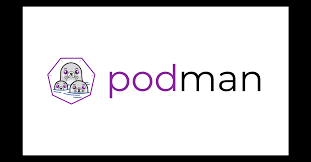-
- Diagnosing Issues with Podman v4.0 in Linux Container Management
- Understanding Podman v4.0
- Common Issues with Podman v4.0
- Configuration Steps for Diagnosing Issues
- Step 1: Check Podman Version
- Step 2: Inspect Container Logs
- Step 3: Check Container Status
- Step 4: Network Configuration
- Step 5: Resource Allocation
- Practical Examples
- Best Practices for Podman Management
- Case Studies and Statistics
- Conclusion
Diagnosing Issues with Podman v4.0 in Linux Container Management
As containerization continues to gain traction in modern software development and deployment, tools like Podman have become essential for managing Linux containers. Podman v4.0, with its enhanced features and capabilities, offers a robust solution for developers and system administrators. However, like any technology, it can present challenges. This guide aims to provide a comprehensive approach to diagnosing issues with Podman v4.0, ensuring that users can effectively manage their container environments.
Understanding Podman v4.0
Podman is a daemonless container engine that allows users to manage containers and pods without requiring a central service. Its compatibility with Docker commands makes it an attractive alternative for many users. However, diagnosing issues can be complex due to the various components involved in container management.
Common Issues with Podman v4.0
Before diving into diagnostics, it’s essential to understand the common issues users may encounter:
- Container startup failures
- Networking issues
- Storage problems
- Permission errors
- Performance bottlenecks
Configuration Steps for Diagnosing Issues
Step 1: Check Podman Version
Ensure you are running the latest version of Podman. Use the following command:
podman --version
If you are not on v4.0, consider upgrading to benefit from the latest features and bug fixes.
Step 2: Inspect Container Logs
Logs are crucial for diagnosing issues. To view logs for a specific container, use:
podman logs
Look for error messages or warnings that can provide insight into the problem.
Step 3: Check Container Status
Verify the status of your containers with:
podman ps -a
This command lists all containers, including those that have exited. Pay attention to the exit codes, which can indicate the nature of the failure.
Step 4: Network Configuration
Networking issues can often cause containers to fail. Check the network settings with:
podman network ls
Ensure that the correct network is being used and that there are no conflicts.
Step 5: Resource Allocation
Performance issues may arise from insufficient resources. Check the resource limits set for your containers:
podman inspect
Look for CPU and memory limits and adjust them if necessary.
Practical Examples
Consider a scenario where a web application container fails to start. By following the steps outlined above, you might find that:
- The logs indicate a missing configuration file.
- The container status shows an exit code of 1, indicating a general error.
- Network settings reveal that the container is trying to bind to an already occupied port.
By addressing these issues—restoring the configuration file, changing the port, and restarting the container—you can resolve the problem effectively.
Best Practices for Podman Management
To enhance the performance and stability of your Podman containers, consider the following best practices:
- Regularly update Podman to the latest version.
- Utilize health checks to monitor container status.
- Implement logging and monitoring solutions for real-time insights.
- Use named volumes for persistent storage to avoid data loss.
- Limit resource usage to prevent overloading the host system.
Case Studies and Statistics
A recent study by the Cloud Native Computing Foundation found that organizations using container orchestration tools like Podman reported a 30% increase in deployment speed and a 25% reduction in downtime. These statistics highlight the importance of effective container management and the need for robust diagnostic practices.
Conclusion
Diagnosing issues with Podman v4.0 requires a systematic approach, from checking versions and logs to inspecting network configurations and resource allocations. By following the steps outlined in this guide, users can effectively troubleshoot and resolve common issues, ensuring a smooth container management experience. Adopting best practices will further enhance the performance and reliability of your containerized applications. Stay proactive in your container management strategy to leverage the full potential of Podman.