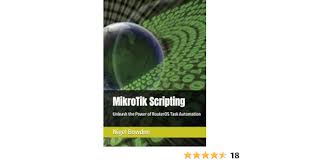-
- MikroTik Scripting for Automation
- Understanding MikroTik Scripting
- Configuration Steps for Creating a Basic Script
- Step 1: Access the MikroTik Router
- Step 2: Open the Script Editor
- Step 3: Write the Script
- Step 4: Schedule the Script
- Step 5: Test the Script
- Practical Examples of MikroTik Scripting
- Example 1: User Management
- Example 2: Monitoring Network Performance
- Best Practices for MikroTik Scripting
- Case Studies and Statistics
- Conclusion
MikroTik Scripting for Automation
In today’s fast-paced networking environment, automation is key to maintaining efficiency and reliability. MikroTik, a popular networking hardware manufacturer, offers powerful scripting capabilities that allow network administrators to automate repetitive tasks, streamline configurations, and enhance overall network management. This guide will delve into MikroTik scripting, providing actionable steps, practical examples, and best practices to help you harness the full potential of automation in your MikroTik environment.
Understanding MikroTik Scripting
MikroTik scripting is a feature that enables users to write scripts to automate various tasks on MikroTik routers and switches. These scripts can be used for a variety of purposes, including:
- Automating configuration changes
- Monitoring network performance
- Scheduling tasks
- Managing user accounts
By leveraging scripting, network administrators can save time, reduce human error, and ensure consistent configurations across devices.
Configuration Steps for Creating a Basic Script
To get started with MikroTik scripting, follow these step-by-step instructions to create a simple script that automates the backup of your router configuration.
Step 1: Access the MikroTik Router
Log in to your MikroTik router using Winbox or SSH. Ensure you have administrative privileges to create and execute scripts.
Step 2: Open the Script Editor
Navigate to the “System” menu and select “Scripts.” Click on the “+” button to create a new script.
Step 3: Write the Script
In the script editor, enter the following code snippet to create a backup of your configuration:
/system backup save name="backup-$(/system clock get time).backup"
This script saves a backup of the current configuration with a timestamp in the filename.
Step 4: Schedule the Script
To automate the execution of this script, navigate to “System” > “Scheduler” and create a new scheduled task:
/system scheduler add name="Daily Backup" interval=1d on-event="backup-$(/system clock get time).backup"
This command schedules the backup script to run daily.
Step 5: Test the Script
Run the script manually to ensure it works as expected. Check the “Files” section to confirm that the backup file has been created.
Practical Examples of MikroTik Scripting
Here are a few practical examples of how MikroTik scripting can be utilized in real-world scenarios:
Example 1: User Management
Automate the addition of new users with specific permissions:
/user add name="newuser" password="password123" group="read"
Example 2: Monitoring Network Performance
Create a script that logs bandwidth usage every hour:
/tool graphing interface add interface=ether1
/tool graphing resource add resource=interface
Best Practices for MikroTik Scripting
To ensure your scripts are efficient and reliable, consider the following best practices:
- Use meaningful names for scripts and scheduled tasks.
- Comment your scripts to explain their purpose and functionality.
- Test scripts in a controlled environment before deploying them in production.
- Regularly review and update scripts to accommodate changes in network requirements.
Case Studies and Statistics
According to a study by Network World, organizations that implemented automation in their network management reported a 30% reduction in operational costs and a 50% decrease in configuration errors. Companies leveraging MikroTik scripting have successfully automated tasks such as user management, bandwidth monitoring, and configuration backups, leading to improved network reliability and performance.
Conclusion
MikroTik scripting is a powerful tool for network automation that can significantly enhance the efficiency and reliability of your network management processes. By following the steps outlined in this guide, you can create and implement scripts that automate routine tasks, reduce errors, and save valuable time. Remember to adhere to best practices and continuously refine your scripts to adapt to evolving network needs. Embrace the power of automation with MikroTik scripting and take your network management to the next level.