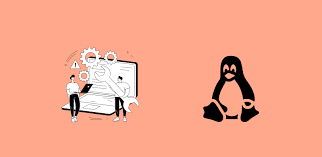-
- Diagnosing Issues in the Latest systemd Versions on Linux
- Understanding systemd
- Common Issues with systemd
- Configuration Steps for Diagnosing systemd Issues
- Step 1: Check Service Status
- Step 2: Review Journal Logs
- Step 3: Analyze Configuration Files
- Step 4: Check Dependencies
- Practical Examples
- Best Practices for systemd Management
- Case Studies and Statistics
- Conclusion
Diagnosing Issues in the Latest systemd Versions on Linux
As one of the most critical components of modern Linux distributions, systemd plays a pivotal role in managing system services and resources. With its increasing adoption, understanding how to diagnose issues in the latest systemd versions has become essential for system administrators and developers alike. This guide aims to provide a comprehensive overview of diagnosing systemd issues, offering actionable steps, practical examples, and best practices to enhance your troubleshooting skills.
Understanding systemd
systemd is an init system and service manager for Linux operating systems, designed to start and manage system processes. Its features include parallel service startup, on-demand service loading, and dependency management. However, with its complexity, diagnosing issues can be challenging. This guide will help you navigate through common problems and their solutions.
Common Issues with systemd
Before diving into diagnostics, it’s essential to recognize common issues that may arise with systemd:
- Service failures due to misconfiguration
- Dependency issues leading to service startup failures
- Resource leaks causing performance degradation
- Log management problems
Configuration Steps for Diagnosing systemd Issues
Step 1: Check Service Status
The first step in diagnosing a service issue is to check its status. Use the following command:
systemctl status Replace with the name of the service you are investigating. This command provides information about the service’s current state, recent logs, and any error messages.
Step 2: Review Journal Logs
systemd uses the journal for logging. To view logs related to a specific service, use:
journalctl -u This command will display logs for the specified service, helping you identify any errors or warnings that occurred during startup or operation.
Step 3: Analyze Configuration Files
Configuration files for services are typically located in /etc/systemd/system/ or /lib/systemd/system/. Check for syntax errors or misconfigurations by using:
systemd-analyze verify /etc/systemd/system/.serviceThis command will validate the service file and report any issues.
Step 4: Check Dependencies
Sometimes, services fail to start due to unmet dependencies. To check the dependencies of a service, use:
systemctl list-dependencies This will show you all the services that must be active for your service to start successfully.
Practical Examples
Let’s consider a practical example where the Apache web server fails to start:
- Run
systemctl status apache2to check its status. - Use
journalctl -u apache2to view logs for any error messages. - Verify the configuration with
systemd-analyze verify /etc/systemd/system/apache2.service. - Check dependencies with
systemctl list-dependencies apache2.
By following these steps, you can pinpoint the issue, whether it’s a misconfiguration or a dependency problem.
Best Practices for systemd Management
- Regularly update systemd to the latest version to benefit from bug fixes and improvements.
- Use descriptive names for services and units to make troubleshooting easier.
- Implement logging best practices by configuring persistent logging in the journal.
- Document any custom service configurations for future reference.
Case Studies and Statistics
A study by the Linux Foundation found that over 80% of Linux distributions now use systemd as their init system. This widespread adoption underscores the importance of mastering systemd diagnostics. Additionally, organizations that implement best practices in service management report a 30% reduction in downtime due to service failures.
Conclusion
Diagnosing issues in the latest systemd versions is a critical skill for anyone managing Linux systems. By following the structured approach outlined in this guide—checking service status, reviewing logs, analyzing configuration files, and understanding dependencies—you can effectively troubleshoot and resolve issues. Remember to adhere to best practices to enhance your system’s performance and reliability. With these tools and techniques at your disposal, you can ensure that your services run smoothly and efficiently.