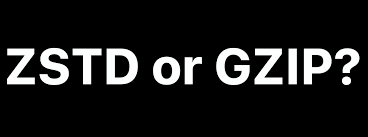-
- Resolving Compression Tool Conflicts: zstd vs. gzip in Modern Linux Systems
- Understanding zstd and gzip
- Configuration Steps
- Step 1: Install zstd and gzip
- Step 2: Verify Installation
- Step 3: Set Default Compression Tool (Optional)
- Step 4: Test Compression and Decompression
- Practical Examples
- Example 1: Web Server Log Compression
- Example 2: Archiving Files
- Best Practices
- Case Studies and Statistics
- Conclusion
Resolving Compression Tool Conflicts: zstd vs. gzip in Modern Linux Systems
In the realm of data compression, the choice of tool can significantly impact performance, efficiency, and compatibility. Two of the most popular compression tools in modern Linux systems are zstd (Zstandard) and gzip. While both serve the same fundamental purpose of reducing file sizes, they differ in speed, compression ratios, and use cases. Understanding how to effectively manage and resolve conflicts between these tools is crucial for system administrators and developers alike. This guide will provide a comprehensive overview of zstd and gzip, including configuration steps, practical examples, best practices, and case studies to help you make informed decisions.
Understanding zstd and gzip
Before diving into conflict resolution, it’s essential to understand the characteristics of both compression tools:
- gzip: A widely used compression tool that offers a good balance between speed and compression ratio. It is particularly effective for text files and is compatible with many systems.
- zstd: A newer compression algorithm that provides faster compression and decompression speeds, along with better compression ratios, especially for larger files.
Configuration Steps
To effectively manage zstd and gzip on your Linux system, follow these configuration steps:
Step 1: Install zstd and gzip
Ensure both tools are installed on your system. You can install them using your package manager:
sudo apt update
sudo apt install zstd gzipStep 2: Verify Installation
Check the installation by verifying the versions:
zstd --version
gzip --versionStep 3: Set Default Compression Tool (Optional)
If you want to set zstd as the default compression tool for specific applications (like tar), you can create an alias in your shell configuration file:
echo "alias tar='tar --use-compress-program=zstd'" >> ~/.bashrc
source ~/.bashrcStep 4: Test Compression and Decompression
Perform a test to compare the performance of both tools:
# Create a sample file
echo "This is a test file for compression." > testfile.txt
# Compress using gzip
gzip testfile.txt
# Compress using zstd
zstd testfile.txtPractical Examples
Here are some real-world scenarios where you might choose between zstd and gzip:
Example 1: Web Server Log Compression
For compressing web server logs, zstd can significantly reduce the size while maintaining fast access times:
zstd access.log -o access.log.zstExample 2: Archiving Files
When archiving files for long-term storage, gzip may be preferred due to its compatibility with older systems:
tar -czf archive.tar.gz /path/to/filesBest Practices
To enhance performance and efficiency when using zstd and gzip, consider the following best practices:
- Use zstd for large files or datasets where speed is critical.
- Stick with gzip for compatibility with legacy systems and applications.
- Regularly benchmark both tools to determine which performs better for your specific use case.
- Utilize multi-threading options available in zstd for faster compression.
Case Studies and Statistics
According to a study by Facebook, zstd can achieve compression speeds up to 3 times faster than gzip while providing a similar or better compression ratio. This makes zstd particularly advantageous for applications requiring rapid data processing, such as real-time analytics and large-scale data storage.
Another case study from Google demonstrated that using zstd for compressing Docker images reduced the size by 30% compared to gzip, leading to faster deployment times and reduced bandwidth costs.
Conclusion
In conclusion, resolving compression tool conflicts between zstd and gzip in modern Linux systems requires a clear understanding of their strengths and weaknesses. By following the configuration steps outlined in this guide, utilizing practical examples, and adhering to best practices, you can optimize your data compression strategy. Remember to regularly assess your needs and the performance of each tool to ensure you are using the most effective solution for your specific requirements. With the right approach, you can leverage the advantages of both zstd and gzip to enhance your system’s efficiency and performance.