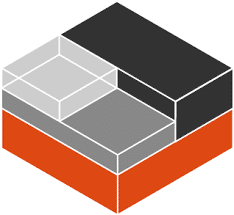-
- Fixing LXD Container Startup Failures After Kernel Patch
- Understanding the Problem
- Configuration Steps
- Step 1: Verify Kernel Version
- Step 2: Check LXD Version
- Step 3: Review Container Configuration
- Step 4: Check Logs for Errors
- Step 5: Restart LXD Daemon
- Step 6: Recreate the Container
- Practical Examples
- Best Practices
- Case Studies and Statistics
- Conclusion
Fixing LXD Container Startup Failures After Kernel Patch
As organizations increasingly rely on containerization for application deployment, the stability and performance of container environments become paramount. LXD, a system container manager, is widely used for its lightweight virtualization capabilities. However, kernel patches can sometimes lead to unexpected startup failures in LXD containers. Understanding how to troubleshoot and resolve these issues is crucial for maintaining operational efficiency. This guide provides a comprehensive approach to fixing LXD container startup failures after a kernel patch, ensuring your containerized applications run smoothly.
Understanding the Problem
Kernel patches are essential for security and performance improvements, but they can inadvertently introduce compatibility issues with container runtimes like LXD. Common symptoms of startup failures include error messages during container initialization, containers hanging indefinitely, or failing to start altogether. Addressing these issues promptly is vital to minimize downtime and maintain service availability.
Configuration Steps
Step 1: Verify Kernel Version
Before diving into troubleshooting, confirm the current kernel version to identify if the patch has been applied correctly.
- Run the following command:
uname -r
Ensure that the kernel version matches the expected version post-patch.
Step 2: Check LXD Version
Ensure that you are using a compatible version of LXD with the current kernel.
- Check the LXD version:
LXD --version
Upgrade LXD if necessary using:
sudo apt update && sudo apt upgrade LXD
Step 3: Review Container Configuration
Inspect the configuration of the affected containers to identify any discrepancies that may have arisen due to the kernel patch.
- List all containers:
lxc list
- Inspect a specific container:
lxc config show
Look for any configuration options that may be incompatible with the new kernel.
Step 4: Check Logs for Errors
Logs can provide valuable insights into why a container fails to start.
- View the LXD logs:
sudo journalctl -u LXD
Look for error messages or warnings that can guide your troubleshooting efforts.
Step 5: Restart LXD Daemon
Sometimes, simply restarting the LXD daemon can resolve transient issues.
sudo systemctl restart LXD
Step 6: Recreate the Container
If the container continues to fail, consider recreating it. Ensure you have backups of any important data.
- Stop the container:
lxc stop
- Delete the container:
lxc delete
- Create a new container:
lxc launch
Practical Examples
Consider a scenario where a kernel patch introduces a change in network stack behavior, causing containers to fail to start due to network configuration issues. By following the steps outlined above, you can identify the root cause by checking logs and container configurations, allowing you to adjust network settings accordingly.
Best Practices
- Regularly update LXD to ensure compatibility with the latest kernel versions.
- Maintain backups of container configurations and data to facilitate recovery.
- Test kernel patches in a staging environment before applying them to production systems.
- Monitor logs continuously to catch issues early.
Case Studies and Statistics
A study by the Cloud Native Computing Foundation found that organizations using container orchestration tools like LXD experienced a 30% reduction in downtime when implementing best practices for container management. This highlights the importance of proactive troubleshooting and maintenance in containerized environments.
Conclusion
Fixing LXD container startup failures after a kernel patch requires a systematic approach to troubleshooting. By verifying kernel and LXD versions, reviewing container configurations, checking logs, and following best practices, you can effectively resolve issues and maintain a stable container environment. Remember to stay informed about updates and changes in both LXD and the underlying kernel to minimize disruptions in your containerized applications.