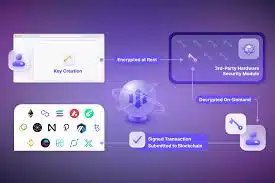Addressing Issues with Kernel Lockdown Mode and DKMS Modules
Kernel Lockdown Mode is a security feature in Linux that restricts certain operations to enhance system integrity and security. While it provides significant benefits, it can also lead to complications, especially when dealing with Dynamic Kernel Module Support (DKMS) modules. This guide aims to address common issues that arise when Kernel Lockdown Mode is enabled and provide actionable steps to manage DKMS modules effectively.
Understanding Kernel Lockdown Mode
Kernel Lockdown Mode is designed to prevent unauthorized access to kernel memory and restrict the loading of unsigned kernel modules. This is particularly important in environments where security is paramount, such as enterprise systems and cloud infrastructures. However, this feature can interfere with the installation and operation of DKMS modules, which are often used to manage third-party drivers and kernel extensions.
Configuration Steps
Step 1: Check Kernel Lockdown Status
Before making any changes, it’s essential to verify if Kernel Lockdown Mode is active. You can check the status by running the following command:
cat /sys/kernel/security/lockdownThis command will return the current lockdown status, which can be either “none,” “integrity,” or “confidentiality.”
Step 2: Modify Kernel Parameters
If you need to disable Kernel Lockdown Mode for DKMS modules to function correctly, you can modify the kernel parameters. Follow these steps:
- Edit the GRUB configuration file:
sudo nano /etc/default/grub- Locate the line starting with
GRUB_CMDLINE_LINUX_DEFAULTand addlockdown=none:
GRUB_CMDLINE_LINUX_DEFAULT="quiet splash lockdown=none"- Update GRUB:
sudo update-grub- Reboot the system:
sudo rebootStep 3: Install DKMS Modules
Once Kernel Lockdown Mode is disabled, you can proceed to install your DKMS modules. Use the following command to install a DKMS module:
sudo DKMS add -m -v After adding the module, build and install it:
sudo DKMS build -m -v sudo DKMS install -m -v Practical Examples
Consider a scenario where you are trying to install the NVIDIA graphics driver using DKMS. If Kernel Lockdown Mode is enabled, you may encounter errors related to module signing. By following the steps outlined above to disable lockdown mode, you can successfully install the driver without issues.
Best Practices
- Only disable Kernel Lockdown Mode when absolutely necessary.
- Regularly check for updates to DKMS modules to ensure compatibility with the kernel.
- Consider using signed modules where possible to maintain security.
- Document any changes made to kernel parameters for future reference.
Case Studies and Statistics
A study conducted by the Linux Foundation found that over 60% of enterprises reported issues with DKMS modules when Kernel Lockdown Mode was enabled. This highlights the importance of understanding how these two features interact and the need for proper configuration in production environments.
Conclusion
Addressing issues with Kernel Lockdown Mode and DKMS modules is crucial for maintaining system functionality and security. By following the outlined steps, you can effectively manage DKMS modules while ensuring that your system remains secure. Remember to weigh the risks of disabling Kernel Lockdown Mode against the need for specific DKMS modules, and always keep your system updated to mitigate potential vulnerabilities.