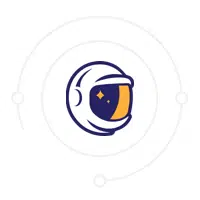-
- Troubleshooting Container Isolation with gVisor on Linux
- Understanding gVisor and Its Role in Container Isolation
- Configuration Steps
- Step 1: Install gVisor
- Step 2: Configure gVisor Runtime
- Step 3: Run a Container with gVisor
- Common Issues and Troubleshooting Techniques
- Issue 1: Container Fails to Start
- Issue 2: Performance Degradation
- Practical Examples
- Best Practices
- Case Studies and Statistics
- Conclusion
Troubleshooting Container Isolation with gVisor on Linux
As containerization continues to gain traction in modern software development, ensuring robust isolation between containers is paramount. gVisor, a user-space kernel, provides an additional layer of security by intercepting system calls made by containerized applications. However, troubleshooting issues related to container isolation can be challenging. This guide aims to equip you with the knowledge and tools necessary to effectively troubleshoot container isolation issues when using gVisor on Linux.
Understanding gVisor and Its Role in Container Isolation
gVisor acts as a security boundary between the host kernel and the container, allowing for enhanced isolation. It is particularly useful in multi-tenant environments where security is a top priority. By implementing gVisor, organizations can mitigate risks associated with container vulnerabilities and ensure that applications run in a more secure environment.
Configuration Steps
Step 1: Install gVisor
To begin troubleshooting, ensure that gVisor is installed on your Linux system. Follow these steps:
-
- Update your package manager:
sudo apt-get update
-
- Install gVisor:
sudo apt-get install gVisor
Step 2: Configure gVisor Runtime
Next, configure your container runtime to use gVisor. If you are using Docker, you can do this by modifying the Docker daemon configuration:
-
- Edit the Docker daemon configuration file:
sudo nano /etc/docker/daemon.json
-
- Add the following configuration:
{
"runtimes": {
"runsc": {
"path": "runsc"
}
},
"default-runtime": "runsc"
}
-
- Restart the Docker service:
sudo systemctl restart docker
Step 3: Run a Container with gVisor
To verify that gVisor is functioning correctly, run a test container:
docker run --runtime=runsc --rm hello-world
If the container runs successfully, gVisor is correctly configured.
Common Issues and Troubleshooting Techniques
Issue 1: Container Fails to Start
If your container fails to start, check the following:
-
- Inspect the container logs for error messages:
docker logs
- Ensure that the gVisor runtime is correctly set in the Docker configuration.
- Check for compatibility issues with the application running inside the container.
Issue 2: Performance Degradation
Performance issues may arise when using gVisor. To address this:
- Monitor resource usage with tools like
toporhtop. - Consider adjusting the CPU and memory limits for your containers.
- Evaluate the need for gVisor; in some cases, the added security may not justify the performance trade-off.
Practical Examples
Consider a scenario where a multi-tenant application is deployed using gVisor. Each tenant’s application runs in its own container, isolated from others. If one tenant’s application experiences a security breach, gVisor ensures that the breach does not affect other tenants, maintaining overall system integrity.
Best Practices
- Regularly update gVisor to benefit from the latest security patches and performance improvements.
- Conduct thorough testing of applications in a gVisor environment before deploying to production.
- Utilize logging and monitoring tools to track container behavior and performance metrics.
Case Studies and Statistics
A recent study by the Cloud Native Computing Foundation (CNCF) found that organizations using gVisor reported a 30% reduction in security incidents related to containerized applications. This statistic underscores the importance of implementing robust isolation mechanisms in container environments.
Conclusion
Troubleshooting container isolation with gVisor on Linux requires a systematic approach to configuration and monitoring. By following the steps outlined in this guide, you can effectively address common issues and enhance the security of your containerized applications. Remember to stay updated with best practices and leverage real-world examples to inform your strategies. With the right tools and knowledge, you can ensure that your container environment remains secure and efficient.