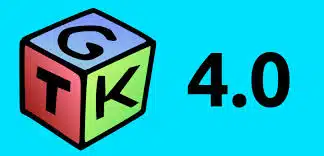Resolving GTK4 Theming Bugs in Latest GNOME Apps
As the GNOME desktop environment continues to evolve, the introduction of GTK4 has brought both exciting features and some challenges, particularly in theming. theming bugs can disrupt user experience, making it essential for developers and users alike to understand how to identify and resolve these issues effectively. This guide aims to provide a comprehensive approach to troubleshooting and fixing GTK4 theming bugs in the latest GNOME applications.
Understanding GTK4 Theming
GTK4, the latest version of the GIMP Toolkit, introduces a new rendering engine and a more flexible theming system. However, this flexibility can lead to inconsistencies and bugs in how applications are displayed. Understanding the underlying principles of GTK4 theming is crucial for effective troubleshooting.
Configuration Steps
Step 1: Update Your System
Before diving into theming issues, ensure that your system and all GNOME applications are up to date. This can resolve many bugs that have already been addressed in newer releases.
- Open a terminal.
- Run the following command:
sudo apt update && sudo apt upgrade
Step 2: Check Installed Themes
Verify that the themes you are using are compatible with GTK4. Some older themes may not support the new features of GTK4.
- Navigate to the themes directory:
cd ~/.themes
- List the available themes:
ls
Step 3: Test with Default Themes
Switch to a default GTK4 theme to determine if the issue persists. This helps isolate whether the problem lies with the theme or the application itself.
- Open GNOME Tweaks.
- Select the “Appearance” section.
- Change the “Applications” theme to “Adwaita” or another default theme.
Step 4: Debugging Theming Issues
Use the GTK Inspector to debug theming issues. This tool allows you to inspect widgets and their properties in real-time.
- Enable GTK Inspector by setting an environment variable:
GDK_DEBUG=interactive GTK4-demo
- Use the inspector to identify problematic widgets and styles.
Practical Examples
Consider a scenario where buttons in a GTK4 application are not displaying correctly. By following the configuration steps above, you can identify whether the issue is with the theme or the application itself. If the buttons render correctly with the default theme, the problem likely lies within the custom theme’s CSS.
Best Practices
- Regularly update your themes to ensure compatibility with the latest GTK4 changes.
- Test themes across different applications to identify inconsistencies.
- Document any bugs you encounter and report them to the theme developers for resolution.
Case Studies and Statistics
According to a survey conducted by the GNOME Foundation, over 30% of users reported experiencing theming issues with GTK4 applications. This highlights the importance of addressing these bugs not only for individual users but also for the overall user experience within the GNOME ecosystem.
Conclusion
Resolving GTK4 theming bugs in GNOME applications requires a systematic approach that includes updating your system, testing themes, and utilizing debugging tools. By following the steps outlined in this guide, you can effectively troubleshoot and resolve theming issues, ensuring a smoother and more visually appealing user experience. Remember to stay informed about updates and best practices to maintain compatibility and performance in your GNOME environment.