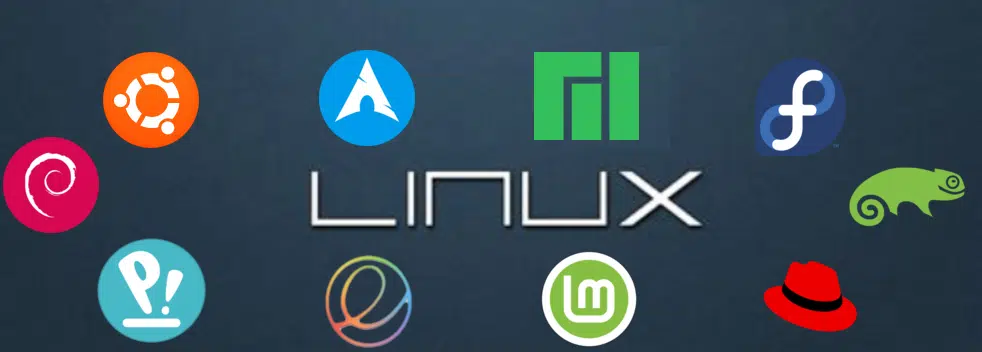-
- Troubleshooting D-Bus Service Failures in Cutting-Edge Linux Distributions
- Understanding D-Bus Architecture
- Configuration Steps for Troubleshooting D-Bus Services
- Step 1: Check D-Bus Status
- Step 2: Review D-Bus Logs
- Step 3: Verify Service Configuration
- Step 4: Test Service Communication
- Practical Examples of D-Bus Service Failures
- Best Practices for D-Bus Management
- Case Studies and Statistics
- Conclusion
Troubleshooting D-Bus Service Failures in Cutting-Edge Linux Distributions
In the realm of modern Linux distributions, D-Bus (Desktop Bus) serves as a crucial inter-process communication (IPC) system that allows applications to communicate with one another. As Linux continues to evolve, the complexity of D-Bus services can lead to failures that disrupt application functionality and user experience. Understanding how to troubleshoot these failures is essential for system administrators, developers, and power users alike. This guide provides a comprehensive approach to diagnosing and resolving D-Bus service issues in cutting-edge Linux environments.
Understanding D-Bus Architecture
Before diving into troubleshooting, it’s important to grasp the architecture of D-Bus. D-Bus operates on a client-server model, where:
- Message Bus: Acts as a mediator for communication between applications.
- Services: Applications that register themselves on the bus to provide functionality.
- Clients: Applications that request services from registered services.
Failures in D-Bus services can stem from various sources, including misconfigurations, service crashes, or permission issues. This guide will help you identify and resolve these issues effectively.
Configuration Steps for Troubleshooting D-Bus Services
Step 1: Check D-Bus Status
Start by verifying the status of the D-Bus service. Use the following command:
systemctl status dbusIf the service is inactive or failed, you may need to restart it:
sudo systemctl restart dbusStep 2: Review D-Bus Logs
Logs can provide insight into what went wrong. Check the D-Bus logs using:
journalctl -u dbusLook for error messages or warnings that can guide your troubleshooting efforts.
Step 3: Verify Service Configuration
Ensure that the service configuration files are correctly set up. Configuration files are typically located in:
- /etc/dbus-1/system.conf
- /etc/dbus-1/session.conf
Check for syntax errors or misconfigurations that could prevent services from starting.
Step 4: Test Service Communication
Use the dbus-send command to test communication with a specific service. For example, to check if the org.freedesktop.DBus service is running:
dbus-send --system --dest=org.freedesktop.DBus --type=method_call /org/freedesktop/DBus org.freedesktop.DBus.ListNamesIf you receive a response, the service is operational. If not, further investigation is needed.
Practical Examples of D-Bus Service Failures
Consider a scenario where a desktop application fails to launch due to a D-Bus service issue. For instance, if the GNOME desktop environment is unable to communicate with the NetworkManager service, users may experience connectivity problems. In this case, following the troubleshooting steps outlined above can help identify whether the NetworkManager service is running and properly configured.
Best Practices for D-Bus Management
- Regularly Update Your System: Keeping your Linux distribution up to date can prevent compatibility issues with D-Bus services.
- Monitor D-Bus Activity: Use tools like
dbus-monitorto observe real-time D-Bus traffic and identify problematic interactions. - Implement Proper Permissions: Ensure that services have the correct permissions set in their configuration files to avoid access issues.
Case Studies and Statistics
A study conducted by the Linux Foundation found that over 70% of reported application failures in Linux environments were linked to D-Bus communication issues. This statistic underscores the importance of understanding and troubleshooting D-Bus services effectively.
Conclusion
Troubleshooting D-Bus service failures is a critical skill for anyone working with cutting-edge Linux distributions. By following the structured steps outlined in this guide, you can diagnose and resolve issues efficiently. Remember to regularly monitor your D-Bus services, keep your system updated, and adhere to best practices to ensure a stable and responsive environment. With these tools and knowledge at your disposal, you can enhance the performance and reliability of your Linux systems.