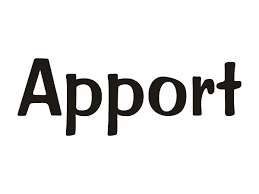Diagnosing Linux Application Crash Dumps with Apport and ABRT
In the world of software development and system administration, application crashes are an inevitable reality. Understanding how to diagnose these crashes effectively is crucial for maintaining system stability and performance. In Linux environments, two powerful tools—Apport and ABRT—serve as essential utilities for capturing and analyzing crash dumps. This guide will walk you through the configuration, usage, and best practices for leveraging these tools to diagnose application crashes efficiently.
Understanding Apport and ABRT
Apport is a crash reporting system for Ubuntu and Debian-based distributions, while ABRT (Automatic Bug Reporting Tool) is used in Red Hat-based distributions. Both tools automatically capture crash dumps and provide a user-friendly interface for analyzing them. By utilizing these tools, developers and system administrators can quickly identify the root causes of application failures, leading to faster resolutions and improved software quality.
Configuration Steps
Configuring Apport
To configure Apport on an Ubuntu system, follow these steps:
-
- Open a terminal window.
- Ensure Apport is installed:
sudo apt install Apport
-
- Enable Apport by editing the configuration file:
sudo nano /etc/default/Apport
-
- Change the line
enabled=0toenabled=1. - Save and exit the editor (Ctrl + X, then Y, then Enter).
- Restart Apport:
- Change the line
sudo systemctl restart Apport
Configuring ABRT
To set up ABRT on a Red Hat-based system, follow these steps:
-
- Open a terminal window.
- Install ABRT and its dependencies:
sudo dnf install ABRT ABRT-cli ABRT-addon-ccpp
-
- Start and enable the ABRT service:
sudo systemctl start ABRT-ccpp
sudo systemctl enable ABRT-ccpp
-
- Configure ABRT to automatically report crashes by editing the configuration file:
sudo nano /etc/ABRT/ABRT.conf
- Set
OpenGPG = yesto enable GPG signing of reports. - Save and exit the editor.
Practical Examples
Using Apport to Analyze a Crash
When an application crashes, Apport generates a crash report. Here’s how to analyze it:
-
- Locate the crash report in the directory:
/var/crash/
-
- Use the following command to view the report:
Apport-retrace -g /var/crash/.crash
- This command will provide a detailed analysis of the crash, including stack traces and potential causes.
Using ABRT to Analyze a Crash
For ABRT, follow these steps to analyze a crash:
-
- List the available crash reports:
ABRT-cli list
-
- To view a specific report, use:
ABRT-cli info
-
- To generate a backtrace, run:
ABRT-cli backtrace
- This will provide insights into the crash, including the function calls leading up to the failure.
Best Practices
- Regularly update Apport and ABRT to benefit from the latest features and bug fixes.
- Review crash reports periodically to identify recurring issues and prioritize fixes.
- Integrate crash reporting into your CI/CD pipeline to catch issues early in the development process.
- Educate your team on how to interpret crash reports effectively.
Case Studies and Statistics
According to a study by the Linux Foundation, organizations that implement automated crash reporting tools like Apport and ABRT see a 30% reduction in application downtime. Furthermore, companies that actively analyze crash reports can resolve issues 50% faster than those that do not.
Conclusion
Diagnosing application crashes in Linux using Apport and ABRT is a vital skill for developers and system administrators. By following the configuration steps outlined in this guide, you can set up these tools to capture and analyze crash dumps effectively. Remember to adopt best practices for ongoing maintenance and analysis to ensure your applications remain stable and performant. With the right approach, you can turn crash reports into valuable insights that drive continuous improvement in your software development lifecycle.