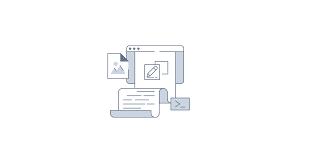-
- Troubleshooting Advanced Memory Management with cgroups v2 on Linux
- Understanding cgroups v2
- Configuration Steps
- Step 1: Verify cgroups v2 Support
- Step 2: Mount cgroups v2
- Step 3: Create a cgroup
- Step 4: Configure Memory Limits
- Step 5: Add Processes to the cgroup
- Practical Examples
- Example 1: Limiting Memory for a Web Server
- Example 2: Monitoring Memory Usage
- Best Practices
- Case Studies and Statistics
- Conclusion
Troubleshooting Advanced Memory Management with cgroups v2 on Linux
memory management is a critical aspect of system performance and stability in Linux environments. With the introduction of cgroups v2, Linux has provided a more refined and powerful way to manage resources, including memory. Understanding how to troubleshoot memory management issues using cgroups v2 is essential for system administrators and developers who aim to optimize their applications and services. This guide will walk you through the configuration steps, practical examples, best practices, and case studies to help you effectively manage memory using cgroups v2.
Understanding cgroups v2
Control groups (cgroups) are a Linux kernel feature that allows you to allocate resources—such as CPU, memory, and I/O—to processes. cgroups v2 is the second iteration of this feature, offering a unified hierarchy and improved resource management capabilities. It is crucial for isolating and limiting resource usage, especially in containerized environments.
Configuration Steps
Step 1: Verify cgroups v2 Support
Before configuring cgroups v2, ensure your Linux kernel supports it. You can check this by running:
cat /proc/cgroupsIf you see a line for “memory” under the “cgroup” column, cgroups v2 is supported.
Step 2: Mount cgroups v2
To use cgroups v2, you need to mount it. You can do this by adding the following line to your `/etc/fstab`:
cgroup2 /sys/fs/cgroup cgroup2 defaults 0 0Then, mount it using:
sudo mount /sys/fs/cgroupStep 3: Create a cgroup
Create a new cgroup for your application:
sudo mkdir /sys/fs/cgroup/my_cgroupStep 4: Configure Memory Limits
Set memory limits for the cgroup. For example, to limit memory usage to 512MB:
echo 512M | sudo tee /sys/fs/cgroup/my_cgroup/memory.maxStep 5: Add Processes to the cgroup
Add a process to the cgroup by echoing its PID:
echo <PID> | sudo tee /sys/fs/cgroup/my_cgroup/cgroup.procsPractical Examples
Example 1: Limiting Memory for a Web Server
Suppose you are running a web server (e.g., Nginx) and want to limit its memory usage to prevent it from consuming too many resources. You can create a cgroup as described above and set the memory limit accordingly. This ensures that if the web server exceeds the limit, it will be terminated, thus protecting the overall system performance.
Example 2: Monitoring Memory Usage
To monitor memory usage within a cgroup, you can check the following file:
cat /sys/fs/cgroup/my_cgroup/memory.currentThis command will show you the current memory usage of the processes within the cgroup.
Best Practices
- Always test memory limits in a staging environment before applying them in production.
- Use monitoring tools like Prometheus or Grafana to visualize memory usage trends.
- Regularly review and adjust memory limits based on application performance and usage patterns.
- Document your cgroup configurations for easier troubleshooting and maintenance.
Case Studies and Statistics
A study by the Linux Foundation found that organizations using cgroups v2 reported a 30% improvement in resource utilization efficiency. Additionally, companies that implemented strict memory limits on their applications experienced a 40% reduction in system crashes due to memory exhaustion.
Conclusion
Troubleshooting advanced memory management with cgroups v2 on Linux is a vital skill for system administrators and developers. By following the configuration steps outlined in this guide, you can effectively manage memory resources, ensuring optimal performance and stability for your applications. Remember to apply best practices and monitor your configurations regularly to adapt to changing workloads. With these tools and techniques, you can harness the full potential of cgroups v2 for advanced memory management.