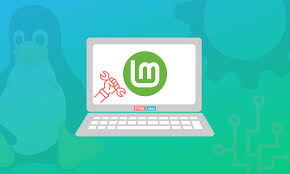-
- Resolving Boot Errors in Linux: Common Issues and Fixes
- Understanding Boot Errors
- Common Boot Errors and Their Fixes
- 1. Grub Bootloader Issues
- Configuration Steps:
- Practical Example:
- 2. Filesystem Corruption
- Configuration Steps:
- Best Practices:
- 3. Kernel Panic
- Configuration Steps:
- Case Study:
- Preventing Boot Errors
- Conclusion
Resolving Boot Errors in Linux: Common Issues and Fixes
boot errors in Linux can be frustrating and time-consuming, often leading to system downtime and loss of productivity. Understanding how to diagnose and resolve these issues is crucial for system administrators, developers, and users alike. This guide aims to provide a comprehensive overview of common boot errors in Linux, along with actionable steps to resolve them, practical examples, and best practices to prevent future occurrences.
Understanding Boot Errors
boot errors occur during the startup process of a Linux system, preventing it from loading the operating system properly. These errors can stem from various sources, including hardware failures, misconfigurations, or corrupted files. Recognizing the symptoms and understanding the underlying causes is the first step in troubleshooting.
Common Boot Errors and Their Fixes
1. Grub Bootloader Issues
The GRUB (GRand Unified Bootloader) is responsible for loading the Linux kernel. If GRUB encounters issues, the system may fail to boot. Common symptoms include a GRUB rescue prompt or a missing operating system error.
Configuration Steps:
-
- Boot from a live USB or CD.
- Open a terminal and mount the root partition:
sudo mount /dev/sdXn /mnt
-
- Bind the necessary directories:
sudo mount --bind /dev /mnt/dev
sudo mount --bind /proc /mnt/proc
sudo mount --bind /sys /mnt/sys
-
- Chroot into the mounted system:
sudo chroot /mnt
-
- Reinstall GRUB:
grub-install /dev/sdX
-
- Update GRUB configuration:
update-grub
-
- Exit chroot and unmount:
exit
sudo umount /mnt/dev
sudo umount /mnt/proc
sudo umount /mnt/sys
sudo umount /mnt
Practical Example:
If your system boots to a GRUB rescue prompt, follow the steps above to reinstall GRUB and restore your bootloader functionality.
2. Filesystem Corruption
Filesystem corruption can prevent the system from booting, often indicated by error messages related to the filesystem during startup.
Configuration Steps:
-
- Boot from a live USB or CD.
- Open a terminal and identify the filesystem:
sudo fdisk -l
-
- Run fsck on the affected partition:
sudo fsck /dev/sdXn
- Follow the prompts to fix any detected issues.
Best Practices:
- Regularly back up important data.
- Use journaling filesystems like ext4 to minimize corruption risks.
- Schedule routine filesystem checks.
3. Kernel Panic
A kernel panic occurs when the Linux kernel encounters a fatal error and cannot continue. This is often indicated by a message on the screen stating “Kernel panic – not syncing.”
Configuration Steps:
- Reboot the system and access the GRUB menu.
- Select the “Advanced options for Ubuntu” (or your distribution).
- Choose an older kernel version to boot from.
- If successful, investigate recent changes or updates that may have caused the issue.
Case Study:
A study by the Linux Foundation found that kernel panics are often linked to hardware incompatibilities or driver issues, emphasizing the importance of using stable hardware and drivers.
Preventing Boot Errors
While troubleshooting boot errors is essential, prevention is equally important. Here are some best practices to enhance system stability:
- Keep your system updated with the latest patches and kernel versions.
- Regularly monitor system logs for early signs of issues.
- Implement a robust backup strategy to recover quickly from failures.
- Test hardware components periodically to ensure they are functioning correctly.
Conclusion
boot errors in Linux can disrupt workflows and lead to significant downtime. By understanding common issues such as GRUB problems, filesystem corruption, and kernel panics, users can take proactive steps to resolve these errors effectively. Following the outlined configuration steps, practical examples, and best practices will not only help in troubleshooting but also in preventing future occurrences. Remember, a well-maintained system is key to ensuring smooth operations and minimizing disruptions.