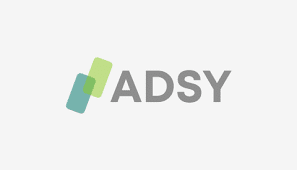-
- Addressing ADSys Certificate Enrollment Failures
- Understanding ADSys Certificate Enrollment
- Common Causes of Certificate Enrollment Failures
- Configuration Steps to Resolve Enrollment Failures
- Step 1: Verify Network Connectivity
- Step 2: Check CA Permissions
- Step 3: Review Certificate Templates
- Step 4: Check CA Certificate Validity
- Step 5: Review Client Configuration
- Practical Examples
- Best Practices for Certificate Management
- Case Studies and Statistics
- Conclusion
Addressing ADSys Certificate Enrollment Failures
In today’s digital landscape, secure communication is paramount, and certificate enrollment plays a crucial role in establishing trust between systems. Active Directory Certificate Services (ADCS) is a key component in managing digital certificates within a Windows environment. However, certificate enrollment failures can disrupt operations and compromise security. This guide aims to provide a comprehensive approach to diagnosing and resolving ADSys certificate enrollment failures, ensuring your systems remain secure and functional.
Understanding ADSys Certificate Enrollment
ADSys certificate enrollment is the process by which clients request and obtain digital certificates from a Certificate Authority (CA). These certificates are essential for various applications, including secure email, VPNs, and web services. When enrollment fails, it can lead to significant operational issues, making it critical to address these failures promptly.
Common Causes of Certificate Enrollment Failures
Before diving into solutions, it’s important to understand the common causes of certificate enrollment failures:
- Network connectivity issues
- Incorrect permissions on the CA
- Misconfigured certificate templates
- Expired or invalid CA certificates
- Client-side configuration errors
Configuration Steps to Resolve Enrollment Failures
Step 1: Verify Network Connectivity
Ensure that the client machine can communicate with the CA server. Use the following command to test connectivity:
ping
Step 2: Check CA Permissions
Ensure that the user or computer account requesting the certificate has the necessary permissions on the CA. To do this:
- Open the Certification Authority console.
- Right-click on the CA and select “Properties.”
- Navigate to the “Security” tab and verify the permissions for the user or group.
Step 3: Review Certificate Templates
Misconfigured certificate templates can lead to enrollment failures. Follow these steps to review and configure templates:
- Open the Certificate Templates console.
- Right-click on the template in question and select “Properties.”
- Ensure that the “Security” tab has the appropriate permissions set for the requesting users.
Step 4: Check CA Certificate Validity
Expired or invalid CA certificates can prevent successful enrollment. To check the CA certificate:
certutil -verify -urlfetch
Step 5: Review Client Configuration
Ensure that the client is properly configured to request certificates. This includes checking:
- Group Policy settings for auto-enrollment
- Local security policies
- Correctly installed root and intermediate CA certificates
Practical Examples
Consider a scenario where a user is unable to enroll for a VPN certificate. By following the steps outlined above, the administrator discovers that the user lacks permissions on the VPN certificate template. After granting the necessary permissions, the user successfully enrolls for the certificate, restoring their access to the VPN.
Best Practices for Certificate Management
To minimize the risk of certificate enrollment failures, consider implementing the following best practices:
- Regularly audit CA permissions and certificate templates.
- Implement monitoring for certificate expiration and renewal.
- Educate users on the importance of certificate management.
- Utilize automated tools for certificate lifecycle management.
Case Studies and Statistics
A study by the Ponemon Institute found that organizations that implement robust certificate management practices reduce the risk of security breaches by up to 30%. Additionally, companies that automate certificate renewals report a 50% decrease in enrollment-related incidents.
Conclusion
Addressing ADSys certificate enrollment failures is essential for maintaining secure communications within your organization. By following the outlined steps, understanding common causes, and implementing best practices, you can significantly reduce the likelihood of enrollment issues. Regular audits and proactive management will ensure that your certificate infrastructure remains robust and reliable, ultimately enhancing your organization’s security posture.