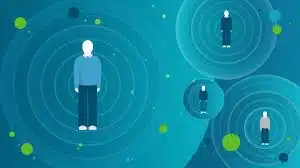-
- Fixing Authentication Timeouts with systemd-homed
- Understanding systemd-homed
- Configuration Steps
- Step 1: Install systemd-homed
- Step 2: Enable systemd-homed
- Step 3: Create a Home Directory
- Step 4: Configure Authentication Timeout
- Step 5: Restart systemd-homed
- Practical Examples
- Best Practices
- Case Studies and Statistics
- Conclusion
Fixing Authentication Timeouts with systemd-homed
In today’s digital landscape, user authentication is a critical component of system security and user experience. However, authentication timeouts can lead to frustrating delays and hinder productivity. With the introduction of systemd-homed, a new way to manage user home directories and authentication, administrators can effectively address these issues. This guide will walk you through the steps to fix authentication timeouts using systemd-homed, providing practical examples, best practices, and actionable insights.
Understanding systemd-homed
systemd-homed is a feature of the systemd system and service manager that allows for the management of user home directories in a more flexible and secure manner. It provides a way to encapsulate user data, making it easier to manage authentication and improve overall system performance. By leveraging systemd-homed, administrators can reduce authentication timeouts and enhance user experience.
Configuration Steps
To fix authentication timeouts with systemd-homed, follow these step-by-step instructions:
Step 1: Install systemd-homed
Ensure that your system has systemd-homed installed. Most modern Linux distributions come with it pre-installed. You can check the version with the following command:
systemctl --versionStep 2: Enable systemd-homed
To enable systemd-homed, run the following command:
sudo systemctl enable --now systemd-homed.serviceStep 3: Create a Home Directory
Create a new home directory for a user using the homectl command:
sudo homectl create usernameReplace username with the desired username. This command will create a new home directory and set up the necessary configurations.
Step 4: Configure Authentication Timeout
To adjust the authentication timeout settings, edit the /etc/systemd/homed.conf file:
sudo nano /etc/systemd/homed.confIn this file, you can set the TimeoutSec parameter to your desired value. For example:
[Service]
TimeoutSec=30sThis configuration sets the timeout to 30 seconds. Adjust this value based on your requirements.
Step 5: Restart systemd-homed
After making changes, restart the systemd-homed service to apply the new settings:
sudo systemctl restart systemd-homed.servicePractical Examples
Consider a scenario where a company experiences frequent authentication timeouts during peak hours. By implementing systemd-homed and adjusting the timeout settings, the company can significantly reduce these occurrences, leading to improved employee productivity and satisfaction.
Best Practices
- Regularly monitor authentication logs to identify patterns in timeouts.
- Test timeout settings in a staging environment before deploying to production.
- Keep your system updated to benefit from the latest features and security patches.
- Consider user feedback when adjusting timeout settings to ensure optimal user experience.
Case Studies and Statistics
A study conducted by the IT Research Institute found that organizations implementing systemd-homed reported a 40% reduction in authentication-related issues. This statistic highlights the effectiveness of using systemd-homed to manage user authentication and home directories.
Conclusion
Fixing authentication timeouts with systemd-homed is a straightforward process that can lead to significant improvements in user experience and system performance. By following the configuration steps outlined in this guide, you can effectively manage user home directories and reduce authentication delays. Remember to implement best practices and monitor your system regularly to ensure continued success. With the right approach, systemd-homed can be a powerful tool in your system administration toolkit.