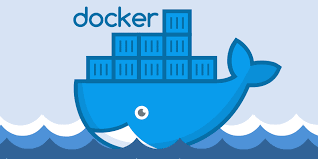-
- Resolving Docker Desktop Integration Problems on Linux
- Understanding Docker Desktop on Linux
- Common Integration Problems
- Configuration Steps to Resolve Integration Problems
- Step 1: Verify Docker Installation
- Step 2: Check Docker Daemon Status
- Step 3: Configure Network Settings
- Step 4: Manage Volume Mounting
- Step 5: Resolve Resource Allocation Conflicts
- Practical Examples
- Best Practices for Docker Integration on Linux
- Case Studies and Statistics
- Conclusion
Resolving Docker Desktop Integration Problems on Linux
Docker Desktop has become an essential tool for developers and system administrators, providing a seamless environment for building, testing, and deploying applications. However, users on Linux may encounter integration problems that can hinder productivity. This guide aims to provide a comprehensive approach to resolving these issues, ensuring a smooth Docker experience on Linux systems.
Understanding Docker Desktop on Linux
Docker Desktop is designed to simplify the development workflow by integrating Docker with local development environments. While it is primarily known for its Windows and macOS versions, the Linux version has gained traction due to its native performance and flexibility. However, integration issues can arise due to various factors, including system configurations, network settings, and compatibility with other software.
Common Integration Problems
Before diving into solutions, it’s essential to identify common integration problems that users may face:
- Network connectivity issues
- Volume mounting problems
- Resource allocation conflicts
- Incompatibility with existing software
- Permission errors
Configuration Steps to Resolve Integration Problems
Step 1: Verify Docker Installation
Ensure that Docker is correctly installed and running on your Linux system. You can check the installation by running the following command:
docker --versionIf Docker is not installed, follow the official installation guide for your Linux distribution.
Step 2: Check Docker Daemon Status
Verify that the Docker daemon is running. Use the following command:
sudo systemctl status dockerIf the service is not active, start it with:
sudo systemctl start dockerStep 3: Configure Network Settings
Network issues can often cause integration problems. To troubleshoot, check your network settings:
- Ensure that your firewall is not blocking Docker.
- Check the Docker network configuration with:
docker network lsIf you encounter issues, consider resetting the network settings:
docker network pruneStep 4: Manage Volume Mounting
Volume mounting issues can prevent containers from accessing necessary files. Ensure that the directories you are trying to mount exist and have the correct permissions. Use the following command to check permissions:
ls -ld /path/to/your/directoryIf permissions are incorrect, adjust them using:
sudo chown -R $USER:$USER /path/to/your/directoryStep 5: Resolve Resource Allocation Conflicts
Docker requires sufficient resources to run containers effectively. Check your system’s resource allocation and adjust Docker’s settings if necessary. You can modify the resource limits in the Docker Desktop settings under the “Resources” tab.
Practical Examples
Consider a scenario where a developer is unable to connect to a database running in a Docker container. The following steps can help resolve the issue:
-
- Check if the database container is running:
docker ps-
- Inspect the container logs for errors:
docker logs - Verify the connection string used in the application.
Best Practices for Docker Integration on Linux
To enhance performance and stability, consider the following best practices:
- Regularly update Docker to the latest version.
- Use Docker Compose for managing multi-container applications.
- Implement proper logging and monitoring for containers.
- Utilize Docker’s built-in security features, such as user namespaces.
Case Studies and Statistics
A study by the Cloud Native Computing Foundation found that organizations using container orchestration tools like Docker reported a 30% increase in deployment speed. This statistic underscores the importance of resolving integration issues promptly to leverage Docker’s full potential.
Conclusion
Resolving Docker Desktop integration problems on Linux requires a systematic approach to configuration and troubleshooting. By following the steps outlined in this guide, users can effectively address common issues and enhance their development workflow. Remember to adhere to best practices and stay informed about updates to ensure a smooth Docker experience. With the right tools and knowledge, you can maximize the benefits of Docker on your Linux system.