-
- Running Audio-to-Text Models Locally with OpenAI Whisper
- Why Use OpenAI Whisper?
- Configuration Steps
- Step 1: System Requirements
- Step 2: Install Dependencies
- Step 3: Download the Whisper Model
- Step 4: Prepare Your Audio File
- Step 5: Transcribe Audio
- Practical Examples
- Best Practices
- Case Studies and Statistics
- Conclusion
Running Audio-to-Text Models Locally with OpenAI Whisper
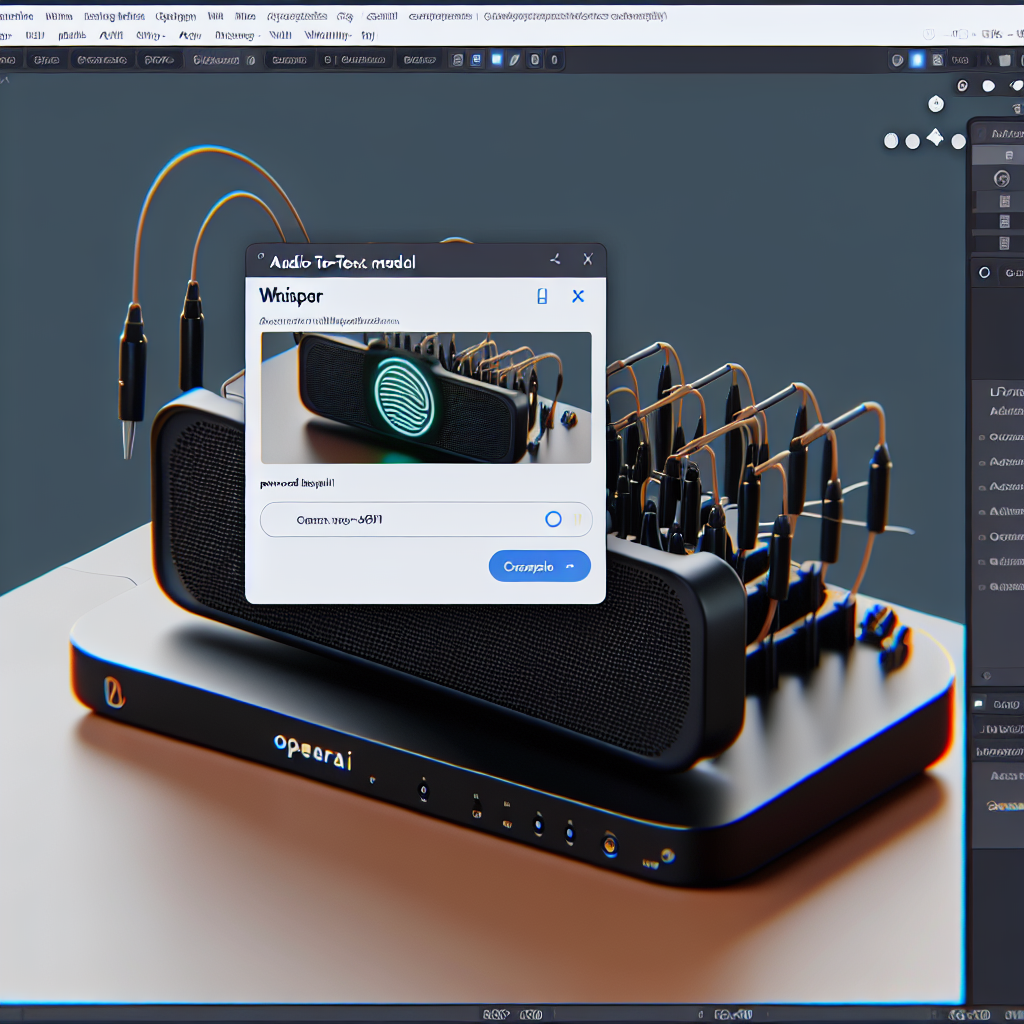
In today’s digital landscape, the ability to convert audio into text has become increasingly important across various industries. From transcription services to accessibility tools, audio-to-text models facilitate communication and enhance productivity. OpenAI’s Whisper is a state-of-the-art model that offers robust performance in transcribing audio files. This guide will walk you through the process of running Whisper locally, providing you with actionable steps, practical examples, and best practices to optimize your experience.
Why Use OpenAI Whisper?
OpenAI Whisper stands out due to its high accuracy and versatility in handling different languages and accents. It is particularly useful for:
- Transcribing interviews and podcasts
- Creating subtitles for videos
- Enhancing accessibility for the hearing impaired
- Facilitating language learning through transcription
Configuration Steps
To run OpenAI Whisper locally, follow these detailed steps:
Step 1: System Requirements
Ensure your system meets the following requirements:
- Operating System: Linux, macOS, or Windows
- Python Version: 3.7 or higher
- RAM: At least 8 GB (16 GB recommended)
- GPU: NVIDIA GPU with CUDA support (optional but recommended for performance)
Step 2: Install Dependencies
OpenAI Whisper requires several Python packages. You can install them using pip. Open your terminal and run:
pip install torch torchvision torchaudio
pip install git+https://github.com/openai/Whisper.git
pip install ffmpeg-pythonStep 3: Download the Whisper Model
Whisper offers several model sizes (tiny, base, small, medium, large). The larger the model, the better the accuracy, but it also requires more resources. To download the model, use the following command:
import Whisper
model = Whisper.load_model("base") # You can replace "base" with "small", "medium", or "large"Step 4: Prepare Your Audio File
Ensure your audio file is in a supported format (WAV, MP3, etc.). You can convert audio files using ffmpeg if necessary:
ffmpeg -i input.mp3 output.wavStep 5: Transcribe Audio
Now you can transcribe your audio file using the following code:
result = model.transcribe("output.wav")
print(result["text"])Practical Examples
Here are a few real-world use cases for running Whisper locally:
- Podcast Transcription: Podcasters can use Whisper to generate transcripts for their episodes, improving SEO and accessibility.
- Meeting Notes: Businesses can record meetings and transcribe them for documentation and follow-up actions.
- Language Learning: Students can transcribe foreign language audio to improve comprehension and vocabulary.
Best Practices
To enhance performance and efficiency when using Whisper, consider the following best practices:
- Use a high-quality microphone to improve audio clarity.
- Minimize background noise during recording.
- Experiment with different model sizes to find the best balance between speed and accuracy for your needs.
- Regularly update your Python packages to benefit from the latest features and improvements.
Case Studies and Statistics
According to a study by the International Journal of Speech Technology, automated transcription services can achieve up to 95% accuracy with high-quality audio. Companies like Otter.ai and Rev.com have reported significant time savings and increased productivity by integrating audio-to-text solutions into their workflows.
Conclusion
Running OpenAI Whisper locally provides a powerful tool for converting audio to text with high accuracy and efficiency. By following the configuration steps outlined in this guide, you can set up Whisper on your machine and start transcribing audio files for various applications. Remember to adhere to best practices to optimize your results and explore the potential of this technology in your personal or professional projects. With Whisper, the future of audio transcription is at your fingertips.