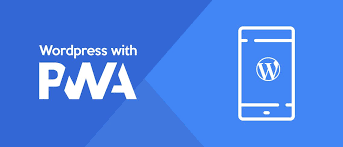-
- Progressive Web Apps (PWAs) in WordPress: A Comprehensive Guide
- What is a Progressive Web App?
- Why Use PWAs in WordPress?
- Configuration Steps to Create a PWA in WordPress
- Step 1: Install a PWA Plugin
- Step 2: Configure the Plugin Settings
- Step 3: Test Your PWA
- Practical Examples of PWAs in Action
- Best Practices for PWAs in WordPress
- Case Studies and Statistics
- Conclusion
Progressive Web Apps (PWAs) in WordPress: A Comprehensive Guide
In today’s digital landscape, the demand for fast, reliable, and engaging web experiences is at an all-time high. progressive web apps (PWAs) have emerged as a powerful solution, combining the best of web and mobile applications. For WordPress users, integrating PWAs can significantly enhance user engagement, improve load times, and provide offline capabilities. This guide will walk you through the essential steps to create a PWA in WordPress, backed by practical examples, best practices, and relevant statistics.
What is a Progressive Web App?
A Progressive Web App is a type of application software delivered through the web, built using common web technologies including HTML, CSS, and JavaScript. PWAs are designed to work on any platform that uses a standards-compliant browser, providing a native app-like experience. Key features of PWAs include:
- Responsive design
- Offline capabilities
- push notifications
- Fast loading times
- Home screen installation
Why Use PWAs in WordPress?
Integrating PWAs into your WordPress site can lead to numerous benefits:
- Improved user engagement and retention
- Increased conversion rates
- Enhanced performance and speed
- Broader reach across devices
According to a study by Google, PWAs can lead to a 36% increase in conversion rates, showcasing their effectiveness in driving user actions.
Configuration Steps to Create a PWA in WordPress
Step 1: Install a PWA Plugin
The easiest way to add PWA functionality to your WordPress site is by using a plugin. One of the most popular options is the “Super progressive web apps” plugin. Here’s how to install it:
- Log in to your WordPress admin dashboard.
- Navigate to Plugins > Add New.
- Search for “Super progressive web apps“.
- Click Install Now and then Activate.
Step 2: Configure the Plugin Settings
Once the plugin is activated, you need to configure its settings:
- Go to WP App in the WordPress dashboard.
- Fill in the required fields such as App Name, Short Name, and Description.
- Upload an icon for your PWA (recommended sizes: 192×192 and 512×512 pixels).
- Set the theme color and background color for your app.
- Enable the “Add to Home Screen” prompt.
- Save your changes.
Step 3: Test Your PWA
After configuration, it’s crucial to test your PWA:
- Open your website in Google Chrome.
- Right-click and select Inspect to open Developer Tools.
- Go to the Application tab.
- Check if the Service Worker is registered and the manifest file is correctly linked.
Practical Examples of PWAs in Action
Many successful brands have adopted PWAs to enhance their user experience:
- Twitter Lite: A lightweight version of Twitter that loads quickly and works offline, resulting in a 65% increase in pages per session.
- Alibaba: The e-commerce giant saw a 76% increase in total conversions after launching their PWA.
Best Practices for PWAs in WordPress
To ensure your PWA performs optimally, consider the following best practices:
- Optimize images and assets for faster loading times.
- Implement lazy loading for images and videos.
- Regularly update your PWA plugin to leverage new features and security updates.
- Test your PWA across different devices and browsers to ensure compatibility.
Case Studies and Statistics
Research shows that PWAs can significantly impact user engagement and conversion rates:
- A case study by Google revealed that users spent 3 times longer on a PWA compared to a traditional mobile site.
- According to a report by Forrester, PWAs can lead to a 50% increase in mobile traffic.
Conclusion
progressive web apps represent a significant advancement in web technology, offering a seamless and engaging user experience. By following the steps outlined in this guide, you can effectively integrate PWAs into your WordPress site, enhancing performance and user engagement. Remember to adhere to best practices and continuously test your application to ensure it meets user expectations. Embrace the future of web applications with PWAs and watch your website thrive.